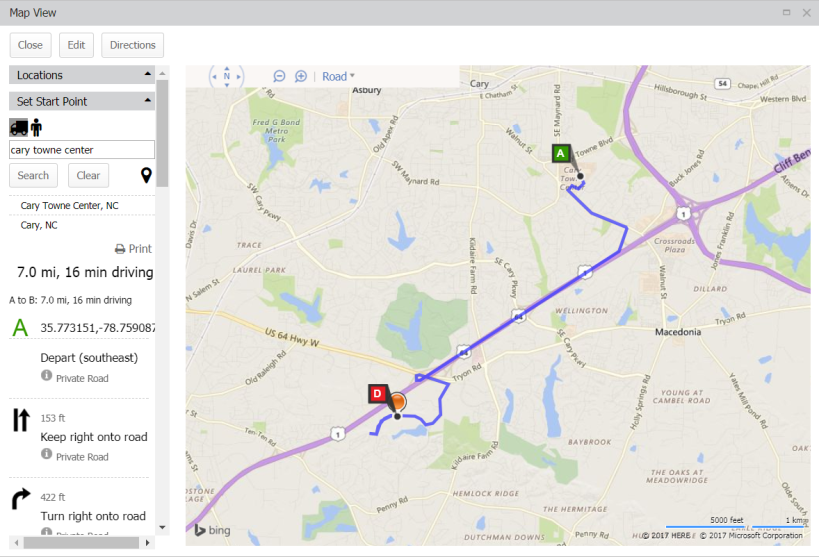Using the map view
The Map View of your PMs allows you to see their location in relation to each other, as well as generate walking or driving directions from a given starting point.
How to use map view
- Click on the Work Orders menu icon then select PM/PdM.
- Select the PM(s) you would like to map by checking the box to the left of the PM(s).
- Click on the More button, then select Map View.
- The PM(s) will show on a map, with the PM(s) listed on the left.
- To see directions to get to the PM(s), drag the name of the PM(s) so they are listed in the correct order, and click the Directions button.
- Use the icons to select either driving or walking directions, and then enter your Set Start Point. Type the start point address and click Search. Click on the search result address to produce directions from that address.
- Alternatively, click the geotag icon (
 ) to allow the browser to provide your current location as your Set Start Point.
) to allow the browser to provide your current location as your Set Start Point.
- Alternatively, click the geotag icon (
- Click Print at the bottom of the directions to generate a printout of the directions and map.